Changing an old modem for a new one is a do-it-yourself project anyone can accomplish in short order with the right know-how. If you’ve never swapped modems before, the process might intimidate you. With this guide, I’ll teach you how to change modems, and you’ll become a pro in no time. So what’s the process? How do you change modems?
You can change a modem by simply gathering the new modem’s MAC address printed on the modem, switching the cables, and then giving your internet provider the new modem’s MAC address.
Don’t worry. I know the process can seem intimidating and full of technical jargon, but I’ll walk you through it with this illustrated, step-by-step guide. This whole process only takes a few minutes, and absolutely anyone can do it.
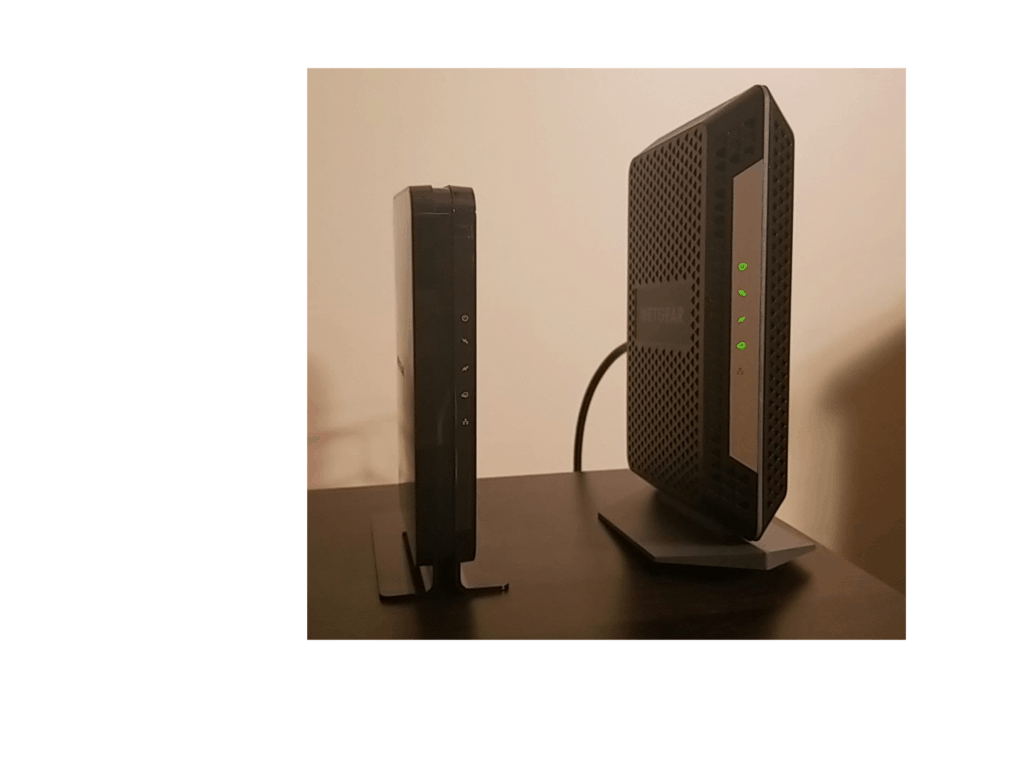
1. Gather information
The main goals of this article are to make your life easier and to switch modems with as little fuss as possible. Much like everything else in this world, a tiny bit of preparation goes a long way. Before we start, gather the following pieces of information. Don’t worry, I’ll explain everything in detail as we go.
- The MAC address of the new modem.
- Your Internet Service Provider’s customer support phone number. You’ll need to contact them at the end of this process.
- The account number for your internet package.
What is a MAC address?
MAC address stands for Media Access Control address. MAC addresses are always twelve digits of both letters and numbers. To make reading a MAC address easier for human eyes, modem manufacturers sometime break up the digits into six groups of two digits separated by either hyphens or colons. For example, you may sometimes see the MAC address 1A2B3C4D5E6F written as 1A:2B:3C:4D:5E:6F or 1A-2B-3C-4D-5E-6F.
The whole point of a MAC address is that it’s unique. Much like your house’s street address, every modem has it’s own MAC address. Internet Service Providers use MAC addresses to ensure internet traffic goes to the right place. You wouldn’t want your neighbor’s internet traffic going to your house any more than you’d want your neighbor’s snail mail.
Where can I find my modem’s MAC address?
The two most likely places you can find your modem’s MAC address are:
- On a sticker printed on the bottom of your modem.
- On a sticker on the modem’s retail packaging.
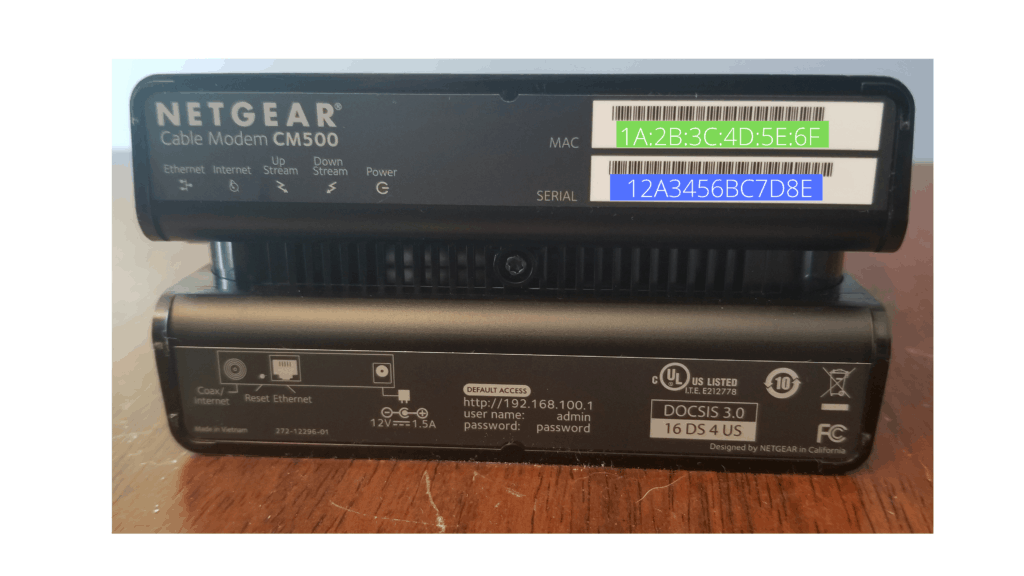
Once you find your new modem’s MAC address, write it down for use later in this process. Additionally, some ISPs want your modem’s serial number, too. Jot that down if it’s available.
ISP customer support number
Before disconnecting everything and losing your ability to access the web, do a quick search for your Internet Service Provider’s customer support phone number. You’ll need to notify them about your new modem’s MAC address so everything can function properly. Again, write this number down next to your new modem’s MAC address.
Here’s a quick reference chart of some large American ISPs:
| Internet Service Provider | Telephone number |
| AT&T | 800-331-0500 |
| Charter/Spectrum | 888-369-2408 |
| Consolidated/FarPoint/SureWest | Contact varies by location |
| Comcast/Xfinity | See this article |
| Cox Communications | See this website |
| Frontier | 800-239-4430 |
| Mediacom | 855-633-4226 |
| Sparklight | 877-692-2253 |
| TDS | 888-225-5837 |
| Verizon | 800-VERIZON |
As a side note, you should know that some ISPs don’t use phone support for this type of situation. Check your ISPs website for more details.
ISP account number
After you’ve installed your new modem, you’ll need to give your Internet Service Provider your new modem’s MAC address. ISPs usually require that your provide your account number to authenticate the phone call. Look for an old bill lying around your house or log-in to your online account to find this information. It’ll make life easier shortly.
2. Physically change modems
This part is actually pretty simple, but there are some things to keep in mind when physically installing a new modem. Take a look at the picture below, and then let’s break it down into steps.
First, a quick safety note: disconnect both modems from any power source before switching any wires or cables.
Steps to change modems
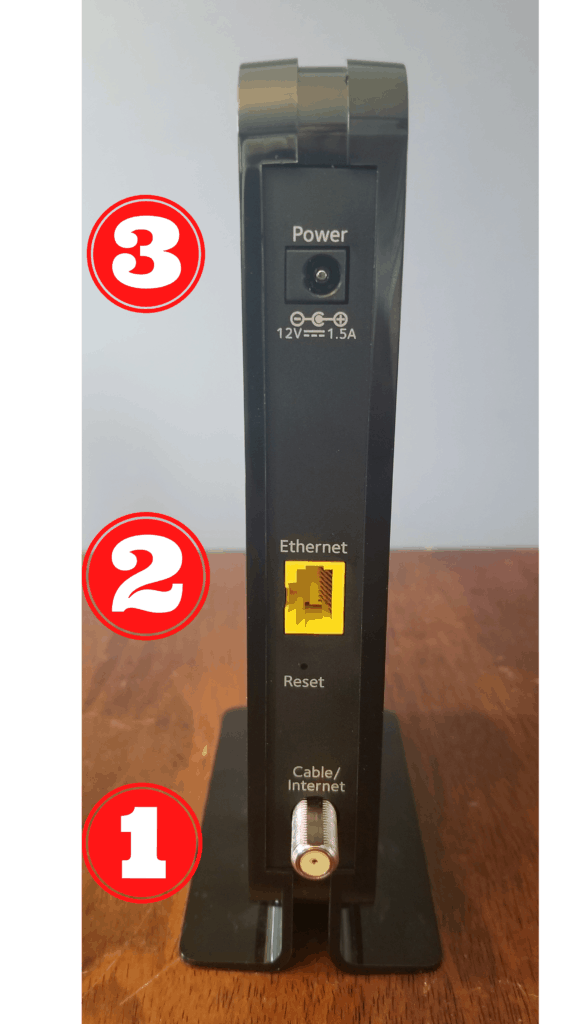
- The first cable we want to connect is the coaxial cable. This is the cable provided by your ISP, and it carries internet into your house. ISPs also use coaxial cable to provide cable TV to homes. Ensure you connect the right cable.
Pro tip 1: Don’t use tools to tighten coaxial cable – finger tight is perfectly fine. If the coaxial cable is super tight on the old modem, use a pair of pliers to loosen it and then just finger tighten the cable on the new modem.
Pro tip 2: The threads on coaxial cable are just like that of your toothpaste tube. Clockwise tightens and counterclockwise loosens. - The second cable we want to switch is the ethernet cable. Ethernet connections look like like slightly broader telephone wire connections. All you need to do is gently press down on the plastic tab and pull gently. The cable will slide right out of the old modem.
To plug the ethernet cable into the new router, align the plug and gently press the connector into the modem. You’ll feel and hear a slight click.
The ethernet cable going out of your modem will probably go to your wireless router. A router and modem serve two different purposes. To read more, check out my article, Do modems have WiFi?
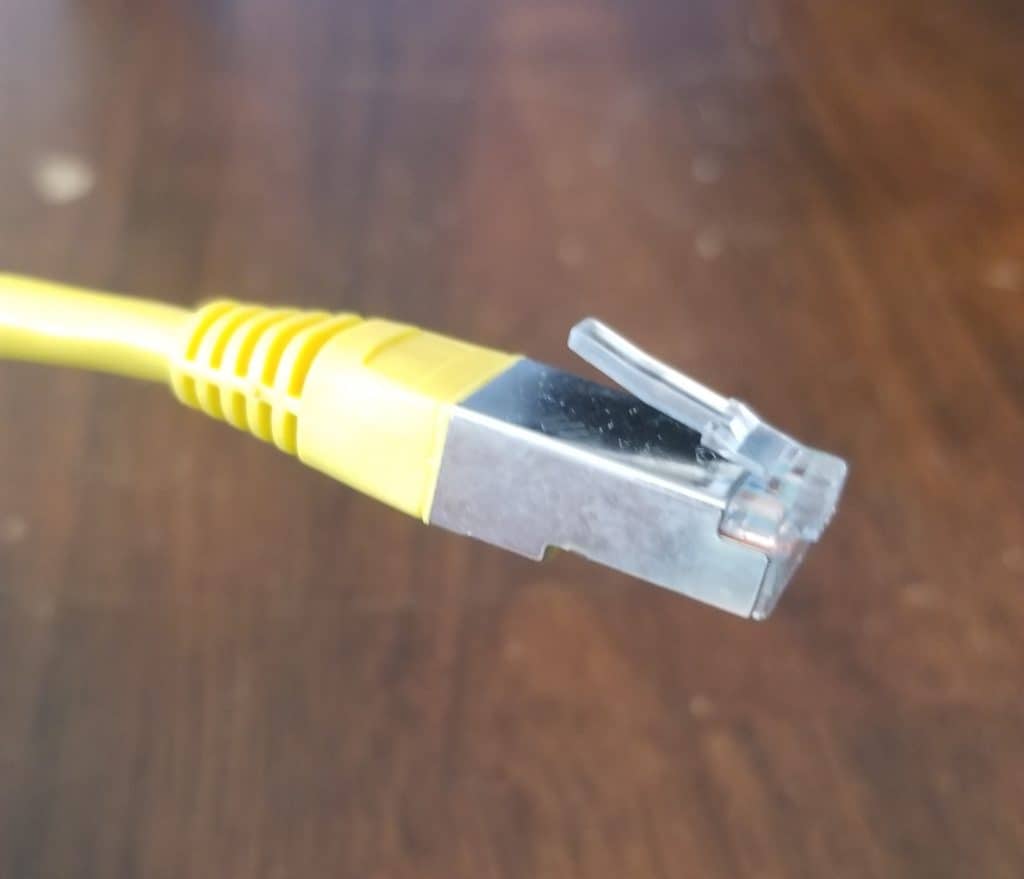
- After that, plug the new power cable into the new modem.
Pro tip: Not all power cables are the same, and they are not universal across all makes and models. Ensure you use the power cable that came with the new modem to power the new modem.
3. Contact your Internet Service Provider
Remember when we gathered your ISP’s contact information, your account number, and the MAC address of your new modem? Well, now it’s time to put it to use and get your new modem up and running.
Call your ISP and tell them you purchased a new modem. After that, I’m sure they’ll authenticate the phone call with your account number. They’ll know all about MAC addresses, and they can easily update your account.
Keep in mind, updating a MAC address isn’t instantaneous. For example, it may take a few minutes before your home’s internet connection is fully operational.
Pro tip: you can’t successfully change modems without notifying your ISP.
Pro tip: Not all ISPs use phone support for switching the MAC address of a modem. Check your ISP’s website for more details.
A note about rented modems
Most ISPs offer the choice of either renting a modem from them for a monthly fee or buying your own modem. If you’re replacing a rented modem, make sure that you get the old equipment back to your ISP so you can avoid any unnecessary fees. Here’s a few pointers:
- Make sure your ISP knows if you’re using a rented or owned modem. You’re dealing with an enormous corporation with thousands or millions of customers. Sometimes, things get lost in the shuffle. Ensure you and your ISP are on the same page regarding your modem.
- Follow your ISP’s steps to return old equipment. Some companies require you to mail back old rental equipment, and some ISPs allow local drop-off. Follow the appropriate steps to ensure the ISP gets their rented modem back.
- Check your bill. I’d hate for you to pay any unnecessary modem rental fees. Check your bill to see if everything looks correct.
Final thoughts
Now you know how to change modems. It’s really not a terribly difficult task, and just about anyone can do it. Hopefully, you found this article useful. Take care!
