USB cables and devices are absolutely everywhere. Like every other technology, USB standards have evolved to meet the demands of modern consumers. However, not everyone knows how to identify a USB 3.0 device, cable, or port. After reading this simple, illustrated guide, you’ll know exactly what to look for when connecting USB devices. So how can you identify USB 3.0?
A blue plastic piece inside the connector, the USB Super Speed (USB SS) symbol, and the number 3.0 all indicate that a device, port, cable, or connection meet the USB 3.0 standard.
Without some additional context, this might be a little confusing. I’ll walk you through the whole thing step-by-step so you’ll have all the information you need to spot anything that uses USB 3.0
What is USB?
USB stands for Universal Serial Bus, and it’s an industry standard used by computer and electronics manufacturers to better enable different electronic devices to connect to one another. Billions of devices around the globe use USB cables to charge batteries, share data, and otherwise interact with each other.
The USB Implementers Forum is a non-profit group created by major electronics manufacturers, and the purpose of the organization is to set and enforce USB standards. If you’re interested in learning more about the USB – IF, you can check out their website here, or you can read about them on their Wikipedia page here.
Computers, cell phones, video game systems, smart devices, and just about every other imaginable gadget all use USB cables and ports to connect to the internet and each other.
How do you spot a USB 3.0 port?
Consumers can identify USB 3.0 ports a few different ways. Let’s look at each one.
- Blue plastic inside the port.

The picture above this text shows the four USB ports and the ethernet port of the Raspberry Pi 4 single board computer. As you can see, the two USB ports on the left feature a black plastic insert, and the USB ports in the center have blue plastic in them. The blue plastic signifies a USB 3.0 port.
The two USB ports on the left have black plastic plastic; these ports are both USB 2.0
Different colors of plastic have long been used to identify the generation of the USB port. Here’s a table that shows how the colors have changed over time.
| USB Generation | Color |
| USB 1.0 and USB 1.1 | White |
| USB 2.0 | Black |
| USB 3.0 | Blue |
| USB 4.0 | Red |
| Always on | Yellow |
- The USB SuperSpeed logo

The S.S. in this logo stands for SuperSpeed, and it’s another way to identify USB 3.0 ports. I snapped the above picture of the side of my laptop using my cell phone, and then I transferred it to my hard drive using a USB 3.0 cable. How meta.
I should note that in the picture I provided, the plastic in the port is black. However, the logo clearly shows that the USB meets the 3.0 standard. Sometimes, you’ll need to look at multiple aspects and determine USB port speed.
How do you identify a USB 3.0 cable?
You can identify a USB cable in much the same way you can identify a port. This makes sense because ports and cables are designed to work together. The easiest ways to spot a USB 3.0 cable are:
- The blue plastic piece on the inside of plug.

The blue plastic should be the same color as a USB 3.0 port.
- The SuperSpeed logo.
(Picture of USB SuperSpeed cable coming soon)
I tried by best to get the 3-D aspect of the plug to photograph well, but I don’t think I quite pulled it off. Anyway, you get the idea. The symbol is the same as the printed one on the side of my laptop; it’s just molded into the plastic of the plug.
- The packaging.

Many cable manufacturers make USB cables. Naturally, the packaging will vary a little bit depending on what you buy. However, the packaging of a USB cable commonly states the speed you can expect from the cable. This particular example of packaging showcases both the tell-tale blue plastic inside the cable as well as text on the box.
How do you find out if your Windows computer has USB 3.0 ports?
Determining the generation of the USB ports on your Windows computer is a fairly straightforward process, and I’ll walk you through it here.
- The first step is to open Device Manager. You can do this one of two ways:
A. Right click on the Windows button and then select Device Manager.
B. Search for Device Manager in the search box in the lower left corner. - Once Device Manager opens, Go to View and then click Show hidden devices.
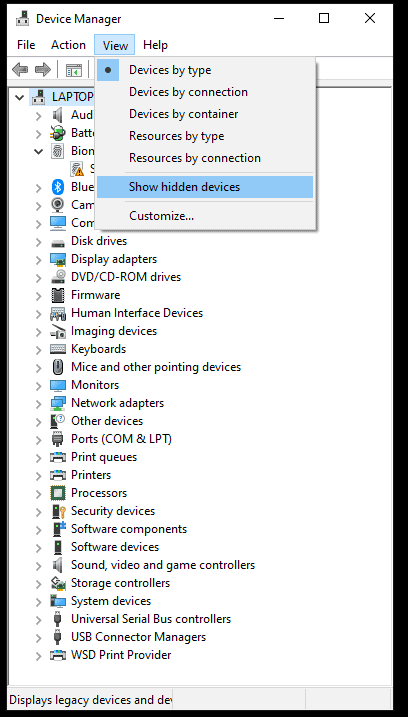
- Next, double-click on Universal Serial Bus controllers.
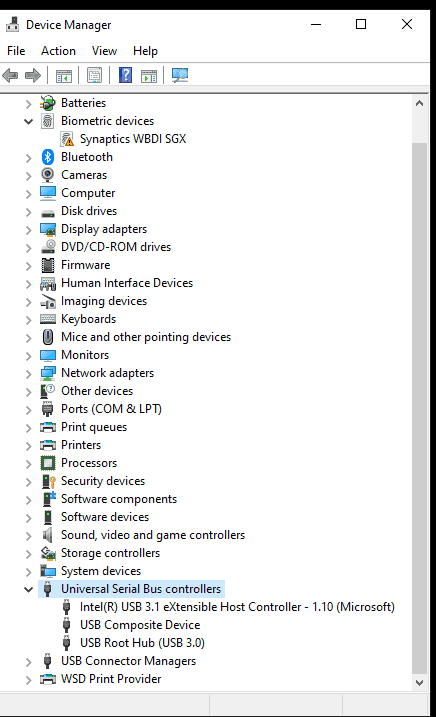
This screen will show you the speed of the USB ports on your computer. Check it out!
How do I know which USB ports my Mac uses?
Finding which type of USB connection your Mac uses is super simple. Follow these steps and your Mac will tell you exactly what you need to know.
- Click on the Apple menu icon in the upper left corner of the screen.
- The first choice is About this Mac. Click on it.
- Click on System Report.
- Under the Hardware heading, select USB.
- The USB Device Tree will open on the right side of the menu. Look down until you see the generation of your USB ports.
That’s it! You now know exactly what type of USB connections your Mac features.
What are the advantages of USB 3.0?
Speed
The main advantage of USB 3.0 is speed. Like anything related to technology, USB speeds have steadily increased over the years. Check out this table that shows the steadily increases speeds of USB connections over the years:
| USB Standard | Year released | Maximum speed |
| USB 1.1 | 1998 | 12 Mbps |
| USB 2.0 | 2000 | 480 Mbps |
| USB 3.2 Gen 1 | 2008 | 5 Gbps |
| USB 3.2 Gen 2 | 2013 | 10 Gbps |
| USB 4 Gen 3×2 | 2019 | 40 Gbps |
There are, of course, more USB standards, revisions, and generations that aren’t listed here. This table is just here to show the dramatic increase in speeds modern USB cables deliver.
Data transfer speeds are usually measured in megabits (Mbps) and gigabits per second (Gbps). If you’re interested in learning more about data transfer speeds (they’re measured the same way as internet speeds) check out my two articled titled Megabits vs megabytes, and Gigabits vs Gigabytes.
Charging
Another main advantage of newer USB cables is the ability to charge battery-powered devices faster than ever. Check with your device manufacturer to see how fast your device can charge with a newer USB cable.
Are USB cables backward-compatible?
USB cables are backward compatible. Keep in mind, while users can mix and match generations of USB cables and ports, they will only perform at the oldest/slowest standard used in the setup. The best analogy is the weakest link in a chain analogy. While you can certainly connect a USB 3.0 enabled camera to a computer with a USB 3.0 port using a USB 2.0 cable, your maximum data transfer rate will be the speed of USB 2.0.
Final thoughts
USB cables offer faster speeds and better charging than previous generations of USB cables. Odds are that you own several devices that use USB ports and cables. Once you understand the basics of identifying which devices and cables
